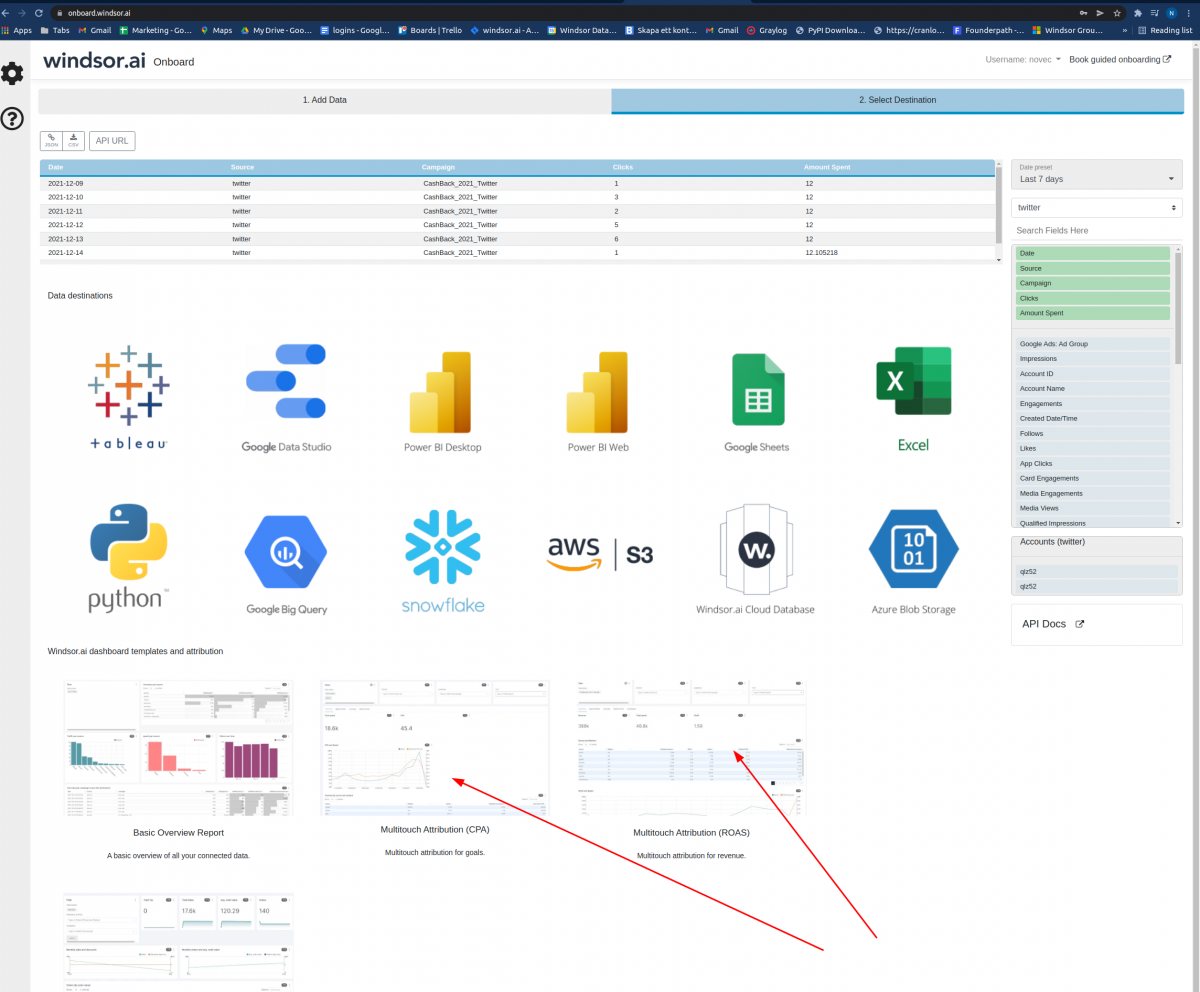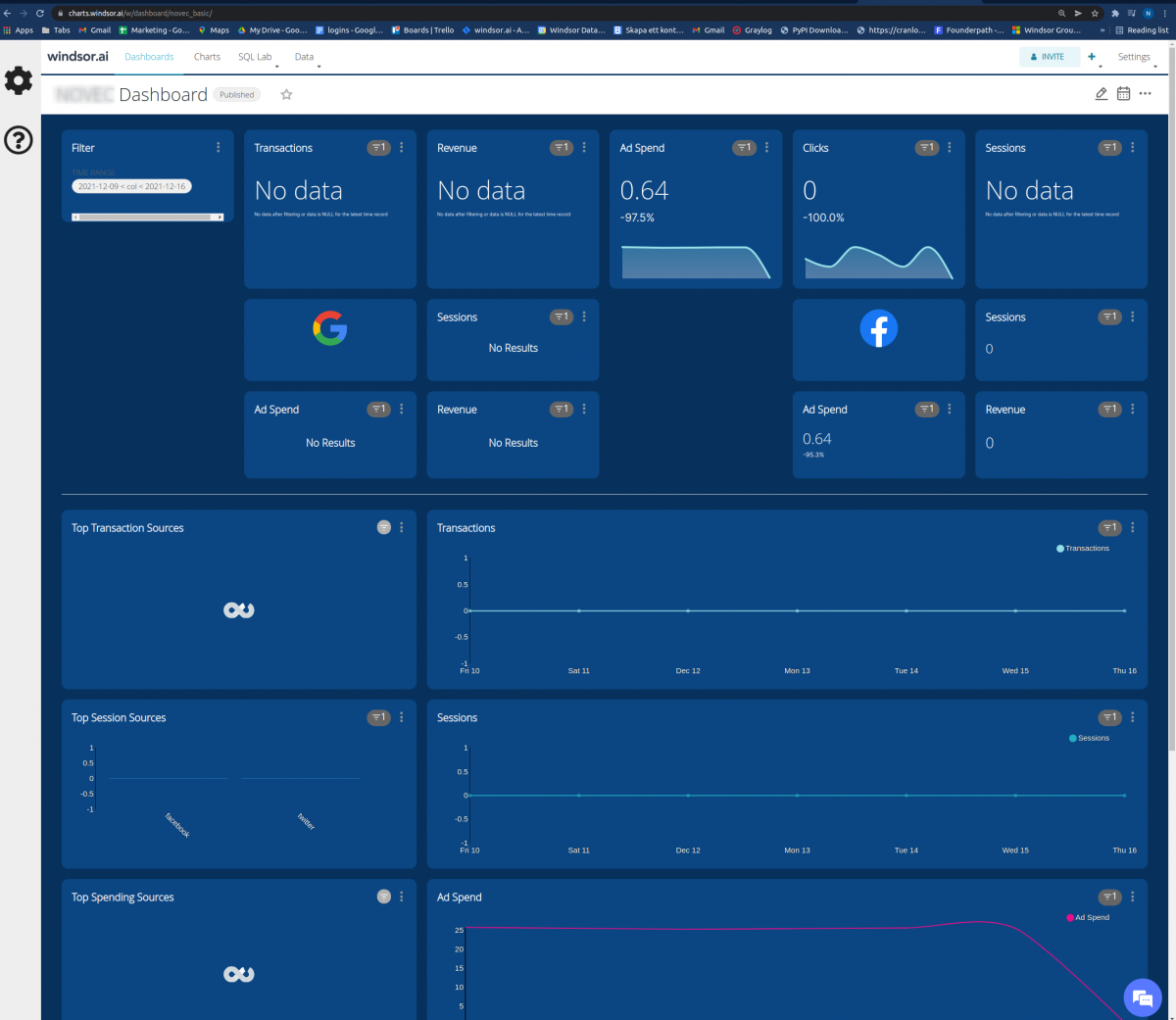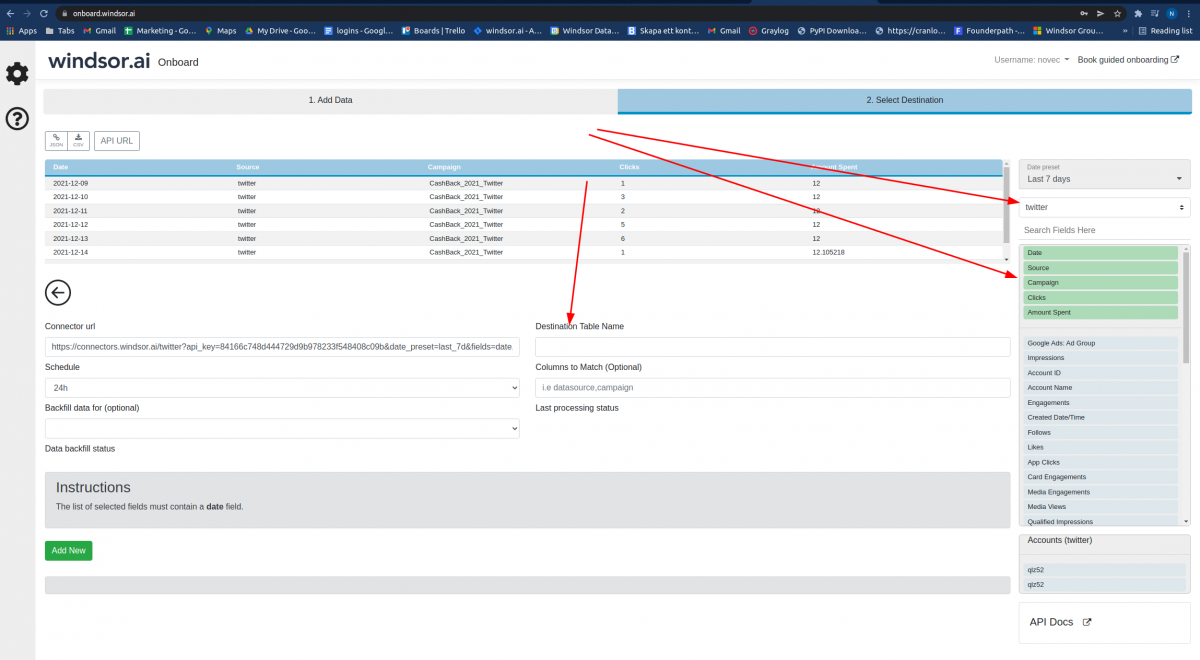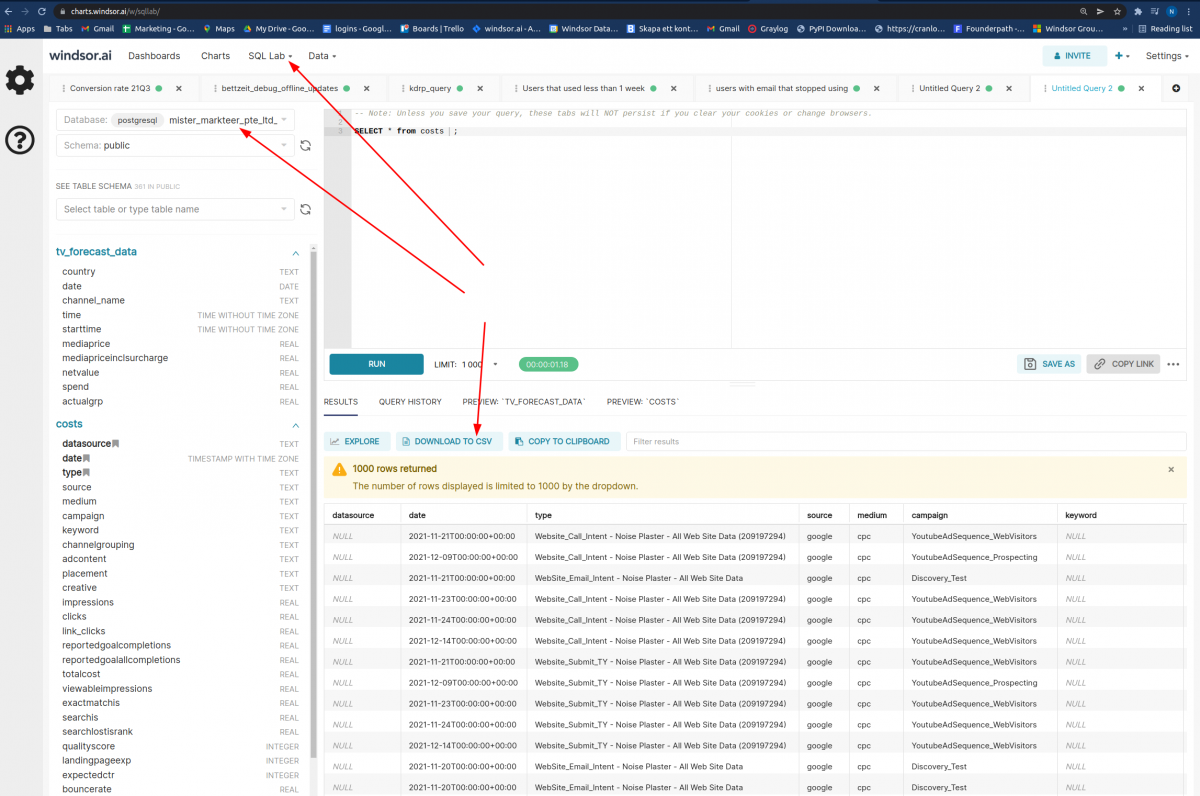Table of Contents
Database for caching purposes
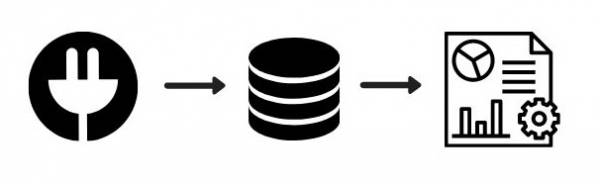
General Overview
If you have timeouts in your BI tool (Data Studio, Power BI), it makes sense to store the data into a database first. Reasons for this behaviour include that your data is growing or that you hit limits in how often you access the connectors.
By storing the data into a database first you cache the data from the connector to the
You can then directly stream the data in a CSV or JSON format to your BI tool.
How to set it up
1. Create a windsor dashboard from https://onboard.windsor.ai
This will also create a database for you. You can select any of the windsor attribution dashboards. You need to have googleanalytics and a goal configured.
2. Check your dashboard once its created
You will get a link to https://charts.windsor.ai where you can login and check it.
3. Setup the data transfer
4. Select the fields and create the table
When the fields have been filled and you press save it will create the scheduled datatransfer to the database.
5. Query your data in charts.windsor.ai
After this you can start querying the data from the dabase. Once you have the query like you want it you can use the “Download to CSV” even as a datafeed for your other tools or then you can create a table and get it as a JSON data-feed.
Here is a video showing the process
Sample query to get data from Salesforce
http://charts.windsor.ai/r/6462?api_key=[Your API Key]
Sample connector query used
https://connectors.windsor.ai/facebook_organic?api_key=[your API key]&date_preset=last_30d&fields=date,page_impressions_unique,page_engaged_users,media_type,page_id,page_name
Google Data Studio JSON connector
Google Sheets function used
=IMPORTDATA("http://charts.windsor.ai/r/6462?api_key=[Your API Key]")