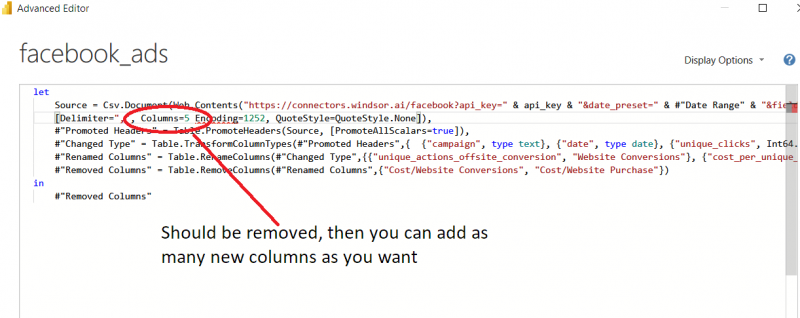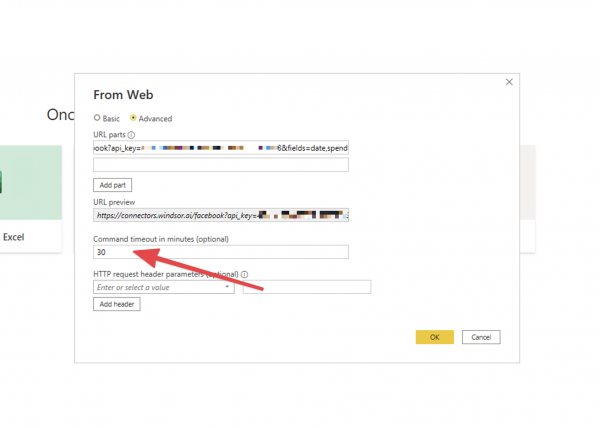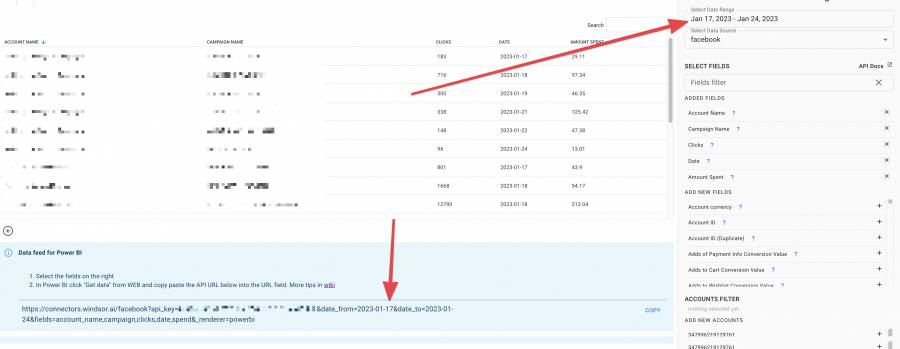Table of Contents
Getting your data into Microsoft Power BI
Getting started with Power BI Desktop and Windsor.ai
- Ordered List Item Connect your datasources at https://onboard.windsor.ai/
- Select your fields on the destination page
- In Power BI select “Get data” from WEB and paste the URL from the onboard form.
Why are my numbers multiplied in Power BI desktop?
If your PC is on a non English locale, it can happen that values are multiplied. A western European locale would for example format the number 1.00 wrongly as it would expect the number to look like this: 1,00. You will need to change the locale in the Power BI settings to English (United States)
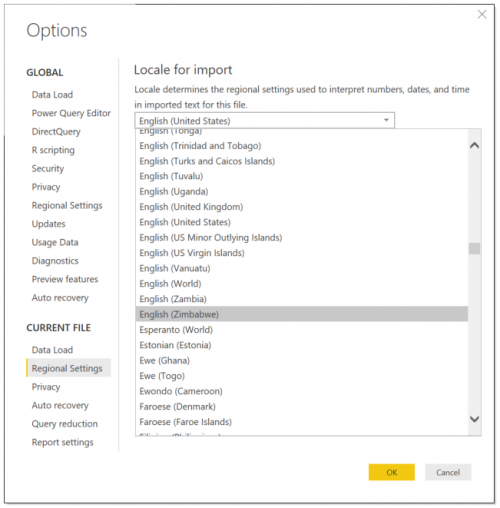
Adding new fields to the Source statement
To be able to add new fields to the existing report, you need to remove the parameter “Columns=nnn” from the Source statement in Advanced Editor in Power BI Desktop.
Increasing the default timeout in Power BI
In case you have issues with loading longer date ranges it can be caused by timeouts. To change the default timeout please follow the steps below:
- Power BI click “Get data” from WEB and copy paste the API URL then click on Advanced
- Increase the Command timeout in minutes setting:
Working with date ranges (absolute and relative)
Relative date ranges
When you finish building your query you will see a URL like this:
https://connectors.windsor.ai/all?api_key=[API_KEY]&date_preset=last_7d&fields=account_name,campaign,clicks,datasource,date,order_name,sessions,source,spend&_renderer=powerbi
Now
&date_range=last_7d
means that you are working with a relative date range of 7 days.
Valid values for relative date ranges are:
- last_1d
- last_3d
- last_7d
- last_14d
- last_28d
- last_30d
- last_90d
- last_180d
- this_month
- last_year
You can change the values accordingly to change the relative date range.
Absolute date ranges
To work with absolute (fixed) date ranges you can select a date range in the date range picker
https://connectors.windsor.ai/facebook?api_key=[API_KEY]&date_from=2023-01-17&date_to=2023-01-24&fields=account_name,campaign,clicks,date,spend&_renderer=powerbi
Will load the date range
&date_from=2023-01-17&date_to=2023-01-24
. You can now manually modify this to adjust your query.
To only set a start date and default to todays date as end date you simply just remove the date_to from the URL. The query then would look like this:
https://connectors.windsor.ai/facebook?api_key=[API_KEY]&date_from=2023-01-17&fields=account_name,campaign,clicks,date,spend&_renderer=powerbi