Table of Contents
Getting your data into Tableau
To use your data in Tableau you will need to follow these steps. Before you get started with these steps please make sure you have your accounts connected in your Windsor.ai configuration
To get data from Windsor.ai connectors directly:
Connectors
- On your Windsor.ai configuration head to 2. Select Destination and select Tableau
- Select the fields you would like to have streamed into Tableau
- Copy the URL link shown in the instructions
- Open Tableau Desktop, head to Connect > To a Server > More… > Web Data Connector
In the window you enter the URL https://tableau.windsor.ai
Windsor.ai attribution table
To get modelled or transformed data from Windsor.ai charts
- Head to the slice you would like to export into Tableau
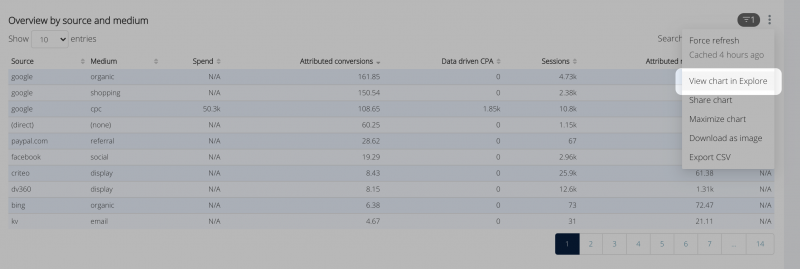
- Customise your slice and then click on the JSON button. Now your JSON link is in your clipboard
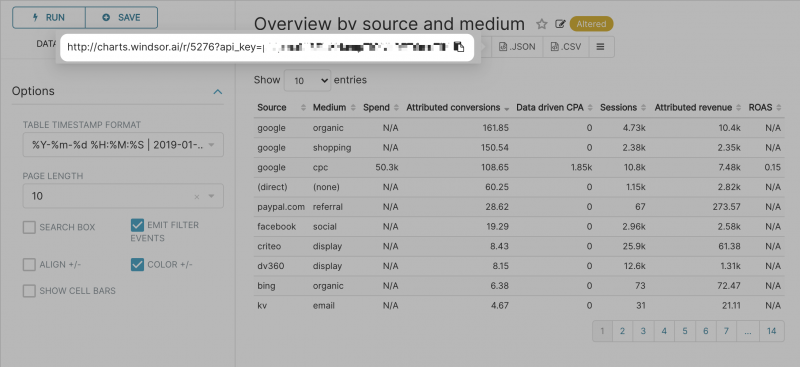
- Open Tableau Desktop, go to
- Connect
- To a Server
- More…
- Web Data Connector
- Enter the URL https://tableau.windsor.ai
- In the window which opens, paste the URL link from charts
Custom SQL lab queries
To get your custom SQL queries into Tableau you will need to convert your query to a dynamic data source. Start by writing your SQL query in SQL lab.
- Write your SQL query
- Click on EXPLORE
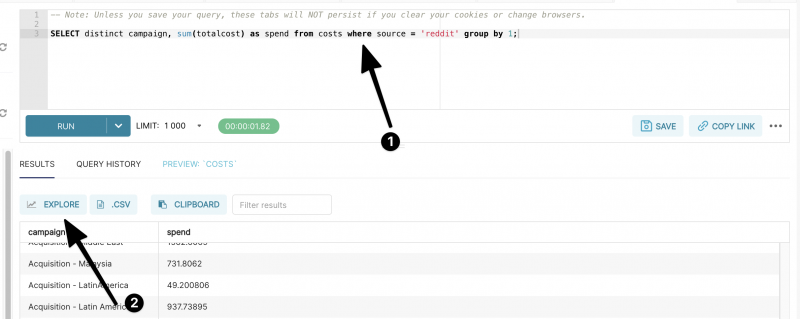
- Give the query a name and click SAVE & EXPLORE
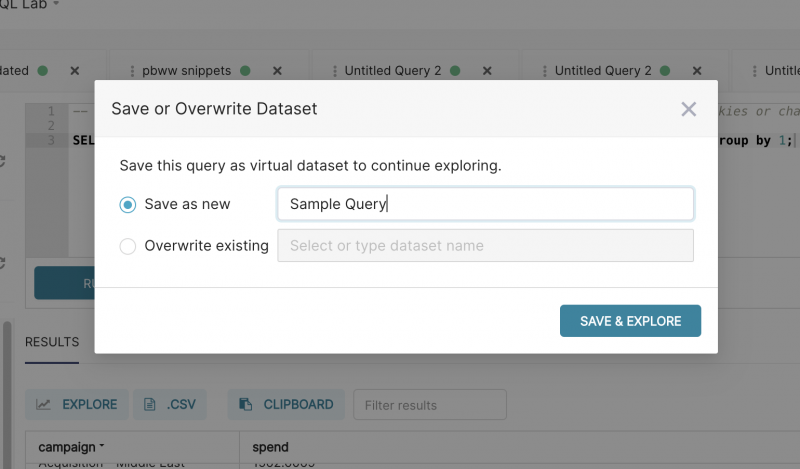
- From here you can follow the same steps as in the section above (Windsor.ai attribution table)
Formatting of dates from Windsor.ai charts
When working with dates from Windsor.ai charts they are displayed in millis (Epoch format). So your dates will appear in a format like 1609977600000
- To convert dates in Tableau right click on the date you want to format
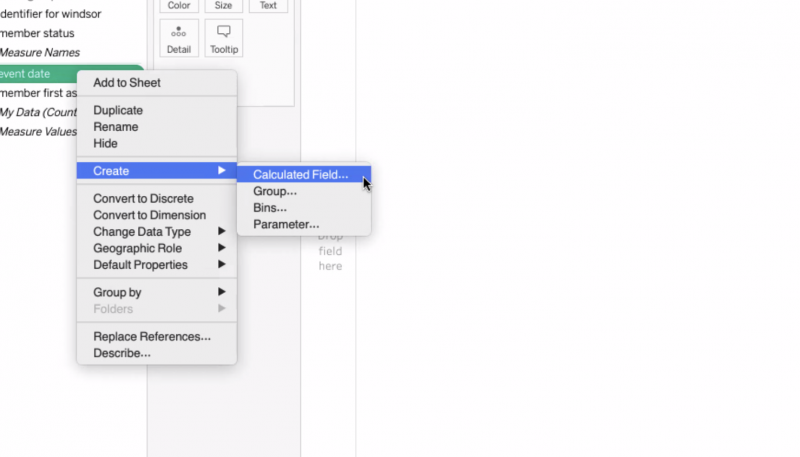
- And format the number using this formula
dateadd('second',INT([event date]/1000),#1970-01-01#)
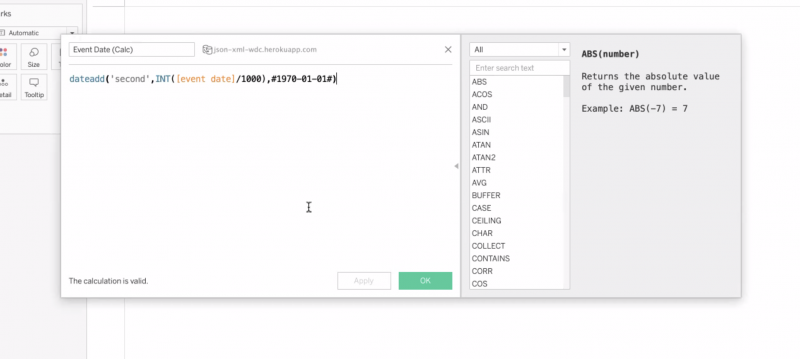
Automatically refreshing data
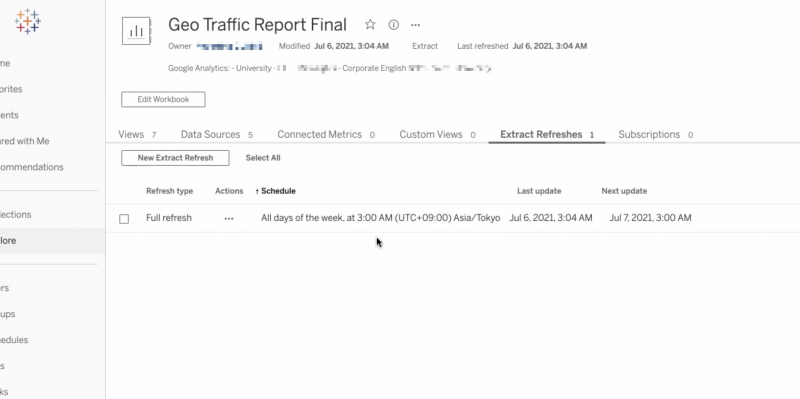
To keep the data refreshed once you publish your report online simply head to Extract Refreshes and set up the refresh.