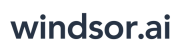User Tools
Trace:
google_sheets_destination
Differences
This shows you the differences between two versions of the page.
| Next revision | Previous revision | ||
|
google_sheets_destination [2021/07/09 07:50] windsor_ai created |
google_sheets_destination [2021/07/09 07:51] (current) windsor_ai |
||
|---|---|---|---|
| Line 1: | Line 1: | ||
| ====== Getting your data into Google Sheets ====== | ====== Getting your data into Google Sheets ====== | ||
| - | To use your data in Tableau | + | To use your data in Google Sheets |
| ==== Windsor.ai attribution table ==== | ==== Windsor.ai attribution table ==== | ||
| Line 10: | Line 10: | ||
| * Customise your slice and then click on the **CSV** button. Now your CSV link is in your clipboard \\ {{ : | * Customise your slice and then click on the **CSV** button. Now your CSV link is in your clipboard \\ {{ : | ||
| - | * Now open a cell in Google Sheets and enter \\< | + | * Now open a cell in Google Sheets and enter \\ < |
google_sheets_destination.1625813455.txt.gz · Last modified: 2021/07/09 07:50 by windsor_ai
Page Tools
Except where otherwise noted, content on this wiki is licensed under the following license: CC Attribution-Share Alike 4.0 International