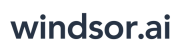User Tools
Trace:
hubspot
Differences
This shows you the differences between two versions of the page.
| Next revision | Previous revision | ||
|
hubspot [2021/04/24 04:29] windsor_ai created |
hubspot [2021/06/17 11:56] (current) windsor_ai |
||
|---|---|---|---|
| Line 1: | Line 1: | ||
| ====== HubSpot ====== | ====== HubSpot ====== | ||
| + | |||
| + | ==== How to install the Windsor.ai HubSpot connector? ==== | ||
| - Click on install App in the [[https:// | - Click on install App in the [[https:// | ||
| - Enter your user name, email address and password. \\ {{ : | - Enter your user name, email address and password. \\ {{ : | ||
| - | - Click on grant HubSpot Access \\ {{ :hubspot_setup_2.png?nolink& | + | - Click on grant HubSpot Access \\ {{ :hubspot_setup_2_1.png?nolink700 |
| - (Optional) Select the HubSpot instance you want to install the App for. | - (Optional) Select the HubSpot instance you want to install the App for. | ||
| - Grant access. Once this is done you will see a table appear. \\ {{ : | - Grant access. Once this is done you will see a table appear. \\ {{ : | ||
| - Click Next, select the platform you want to visualise your data in and then click and Finish. \\ {{ : | - Click Next, select the platform you want to visualise your data in and then click and Finish. \\ {{ : | ||
hubspot.1619234991.txt.gz · Last modified: 2021/04/24 04:29 by windsor_ai
Page Tools
Except where otherwise noted, content on this wiki is licensed under the following license: CC Attribution-Share Alike 4.0 International