Quick links
Getting data into other tools
Advanced features
Advanced transformations
Datasource specific
Quick links
Getting data into other tools
Advanced features
Advanced transformations
Datasource specific
How to get facebook data into powerbi
This article here Connect Amazon MWS to Power BI contains all instructions.
If your PC is on a non English locale, it can happen that values are multiplied. A western European locale would for example format the number 1.00 wrongly as it would expect the number to look like this: 1,00. You will need to change the locale in the Power BI settings to English (United States)
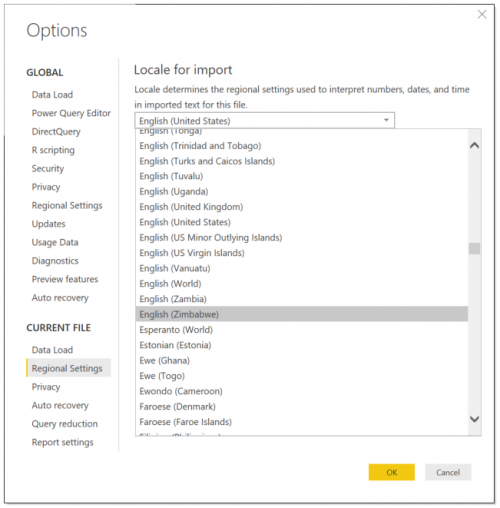
1. Click explore chart
2. Select the fields you want and click JSON to get the URL for the data-feed
3. Add this URL to powerbi. It works as a data-feed.
To be able to add new fields to the existing report, you need to remove the parameter “Columns=nnn” from the Source statement in Advanced Editor in Power BI Desktop.
In case you have issues with loading longer date ranges it can be caused by timeouts. To change the default timeout please follow the steps below:
When you finish building your query you will see a URL like this:
https://connectors.windsor.ai/all?api_key=[API_KEY]&date_preset=last_7d&fields=account_name,campaign,clicks,datasource,date,order_name,sessions,source,spend&_renderer=powerbi
Now
&date_range=last_7d
means that you are working with a relative date range of 7 days.
Valid values for relative date ranges are:
You can change the values accordingly to change the relative date range.
To work with absolute (fixed) date ranges you can select a date range in the date range picker
https://connectors.windsor.ai/facebook?api_key=[API_KEY]&date_from=2023-01-17&date_to=2023-01-24&fields=account_name,campaign,clicks,date,spend&_renderer=powerbi
Will load the date range
&date_from=2023-01-17&date_to=2023-01-24
. You can now manually modify this to adjust your query.
To only set a start date and default to todays date as end date you simply just remove the date_to from the URL. The query then would look like this:
https://connectors.windsor.ai/facebook?api_key=[API_KEY]&date_from=2023-01-17&fields=account_name,campaign,clicks,date,spend&_renderer=powerbi