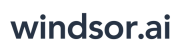User Tools
Trace:
microsoft_power_bi
Differences
This shows you the differences between two versions of the page.
| Both sides previous revision Previous revision Next revision | Previous revision | ||
|
microsoft_power_bi [2021/04/08 09:30] windsor_ai |
microsoft_power_bi [2023/03/02 13:10] (current) windsor_ai |
||
|---|---|---|---|
| Line 1: | Line 1: | ||
| ====== Getting your data into Microsoft Power BI ====== | ====== Getting your data into Microsoft Power BI ====== | ||
| - | * [[microsoft_power_bi|Pulling data from charts.windsor.ai]] | + | ===== Getting started with Power BI Desktop and Windsor.ai ===== |
| + | - Ordered List Item Connect your datasources at https:// | ||
| + | - Select your fields on the destination page | ||
| + | - In Power BI select "Get data" from WEB and paste the URL from the onboard form. | ||
| - | [[https:// | ||
| - | ===== Why are my numbers multiplied in Power BI desktop? ===== | + | How to get facebook data into powerbi |
| - | If your PC is on a non English locale, it can happen that values are multiplied. A western European locale would for example format the number 1.00 wrongly as it would expect the number to look like this: 1,00. | + | {{youtube> |
| - | You will need to change the locale in the Power BI settings | + | |
| - | {{ : | ||
| + | {{:: | ||
| + | |||
| + | |||
| + | |||
| + | |||
| + | |||
| + | {{youtube> | ||
| + | |||
| + | |||
| + | |||
| + | |||
| + | |||
| + | |||
| + | ===== How to connect Amazon MWS? ===== | ||
| + | |||
| + | This article here [[https:// | ||
| + | |||
| + | ===== Why are my numbers multiplied in Power BI desktop? ===== | ||
| + | |||
| + | If your PC is on a non English locale, it can happen that values are multiplied. A western European locale would for example format the number 1.00 wrongly as it would expect the number to look like this: 1,00. | ||
| + | You will need to change the locale in the Power BI settings to English (United States) | ||
| + | |||
| + | {{ : | ||
| Line 22: | Line 45: | ||
| {{: | {{: | ||
| - | 2. Select the fields you want and click CSV to get the URL for the data-feed | + | 2. Select the fields you want and click JSON to get the URL for the data-feed |
| {{: | {{: | ||
| 3. Add this URL to powerbi. It works as a data-feed. | 3. Add this URL to powerbi. It works as a data-feed. | ||
| + | |||
| + | |||
| + | |||
| + | |||
| + | ===== Adding new fields to the Source statement ===== | ||
| + | |||
| + | To be able to add new fields to the existing report, you need to remove the parameter " | ||
| + | |||
| + | {{: | ||
| + | |||
| + | ===== Increasing the default timeout in Power BI ===== | ||
| + | |||
| + | In case you have issues with loading longer date ranges it can be caused by timeouts. To change the default timeout please follow the steps below: | ||
| + | |||
| + | - Power BI click "Get data" from WEB and copy paste the API URL then click on **Advanced** | ||
| + | - Increase the **Command timeout in minutes** setting: | ||
| + | |||
| + | {{: | ||
| + | |||
| + | ===== Working with date ranges (absolute and relative) ===== | ||
| + | |||
| + | === Relative date ranges === | ||
| + | |||
| + | When you finish building your query you will see a URL like this: | ||
| + | |||
| + | |||
| + | {{ : | ||
| + | < | ||
| + | |||
| + | Now < | ||
| + | |||
| + | Valid values for relative date ranges are: | ||
| + | |||
| + | * last_1d | ||
| + | * last_3d | ||
| + | * last_7d | ||
| + | * last_14d | ||
| + | * last_28d | ||
| + | * last_30d | ||
| + | * last_90d | ||
| + | * last_180d | ||
| + | * this_month | ||
| + | * last_year | ||
| + | |||
| + | You can change the values accordingly to change the relative date range. | ||
| + | |||
| + | === Absolute date ranges === | ||
| + | |||
| + | To work with absolute (fixed) date ranges you can select a date range in the date range picker | ||
| + | |||
| + | |||
| + | {{ : | ||
| + | |||
| + | |||
| + | < | ||
| + | |||
| + | Will load the date range < | ||
| + | |||
| + | To only set a start date and default to todays date as end date you simply just remove the date_to from the URL. The query then would look like this: | ||
| + | |||
| + | < | ||
microsoft_power_bi.1617870648.txt.gz · Last modified: 2021/04/08 09:30 by windsor_ai
Page Tools
Except where otherwise noted, content on this wiki is licensed under the following license: CC Attribution-Share Alike 4.0 International