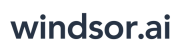User Tools
Trace:
powerbi_web_app
Differences
This shows you the differences between two versions of the page.
| Both sides previous revision Previous revision Next revision | Previous revision | ||
|
powerbi_web_app [2021/06/03 02:54] windsor_ai |
powerbi_web_app [2023/04/27 13:42] (current) windsor_ai |
||
|---|---|---|---|
| Line 1: | Line 1: | ||
| - | ====== | + | ====== |
| - | - Download the APP from AppSource and go to App and follow the steps on the Registration page. | + | ===== Refreshing |
| - | - Go to Windsor.ai on[[https:// | + | |
| - | - Choose the "2. Select Destination" | + | |
| - | - Select Power BI Web Icon and copy API Key | + | |
| - | - Return to Power BI, click on Connect your data on the top on yellow background | + | |
| - | - Paste your API key and Sign in | + | |
| + | To enable auto refresh push your Power BI Desktop report to Power BI web and then go to the Datasets + dataflow settings: | ||
| + | |||
| + | {{ : | ||
| + | |||
| + | Click on edit credentials | ||
| + | |||
| + | {{ : | ||
| + | |||
| + | Then use the following settings and click Sign In | ||
| + | |||
| + | {{ : | ||
| + | |||
| + | Next you can then select the refresh interval | ||
| + | |||
| + | {{ : | ||
| + | |||
| + | Now the auto refresh should work | ||
powerbi_web_app.1622685288.txt.gz · Last modified: 2021/06/03 02:54 by windsor_ai
Page Tools
Except where otherwise noted, content on this wiki is licensed under the following license: CC Attribution-Share Alike 4.0 International