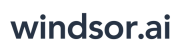User Tools
Trace:
google_bigquery
Differences
This shows you the differences between two versions of the page.
| Both sides previous revision Previous revision Next revision | Previous revision | ||
|
google_bigquery [2023/10/24 11:38] windsor_ai |
google_bigquery [2024/08/21 16:19] (current) windsor_ai |
||
|---|---|---|---|
| Line 14: | Line 14: | ||
| - As connector URL you can use any URL providing a JSON. Either from the connectors or for example a URL with cached and transformed data from charts.windsor.ai | - As connector URL you can use any URL providing a JSON. Either from the connectors or for example a URL with cached and transformed data from charts.windsor.ai | ||
| - | {{:mk_2023-10-24_12-35-45_2x.png?800|}} | + | {{:mk_2024-08-21_17-18-55_2x.png?400|}} |
| Line 24: | Line 24: | ||
| Windsor.ai will create a new table in your [[https:// | Windsor.ai will create a new table in your [[https:// | ||
| - | |||
| - | === How do I find my data set ID? === | ||
| - | |||
| - | Head to your [[https:// | ||
| - | |||
| - | {{ : | ||
| - | |||
| === What user rights do I need to grant Windsor.ai? === | === What user rights do I need to grant Windsor.ai? === | ||
| Line 40: | Line 33: | ||
| After you set up the configuration and click **Save**, it can take up to a few minutes for the data to load. A message will appear below **Last processing status**. If it is successful you can query your database with < | After you set up the configuration and click **Save**, it can take up to a few minutes for the data to load. A message will appear below **Last processing status**. If it is successful you can query your database with < | ||
| - | === Why is access to the cloud storage required? === | ||
| - | |||
| - | Windsor.ai creates a file in JSON format for the data it streams into your BigQuery table. | ||
| - | |||
| - | === How do I set up the cloud storage bucket? === | ||
| - | |||
| - | Head to [[https:// | ||
| - | |||
| - | {{ : | ||
| - | |||
| - | Then specify your region. Here is a sample configuration: | ||
| - | |||
| - | {{ : | ||
| - | |||
| - | Once you click finish add the name (marketing-data-demo in this sample) in Google Cloud Storage Bucket on [[https:// | ||
| - | |||
| - | === How do I set up a cloud storage folder? === | ||
| - | |||
| - | In your [[https:// | ||
| - | {{ : | ||
google_bigquery.1698143889.txt.gz · Last modified: 2023/10/24 11:38 by windsor_ai
Page Tools
Except where otherwise noted, content on this wiki is licensed under the following license: CC Attribution-Share Alike 4.0 International