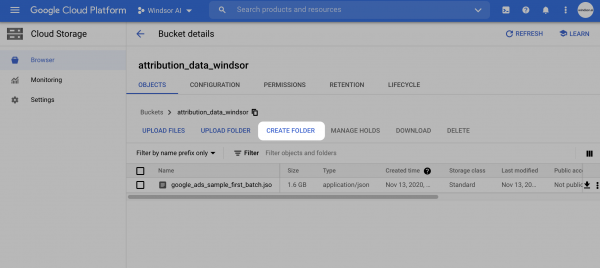Quick links
Getting data into other tools
Advanced features
Advanced transformations
Datasource specific
Quick links
Getting data into other tools
Advanced features
Advanced transformations
Datasource specific
This is an old revision of the document!
Windsor.ai will create a new table in your BigQuery Data Set with the name specified in the BigQuery configuration on Windsor.ai
Head to your BigQuery Console and click on the data set you would like to use. You can now see the data set ID.
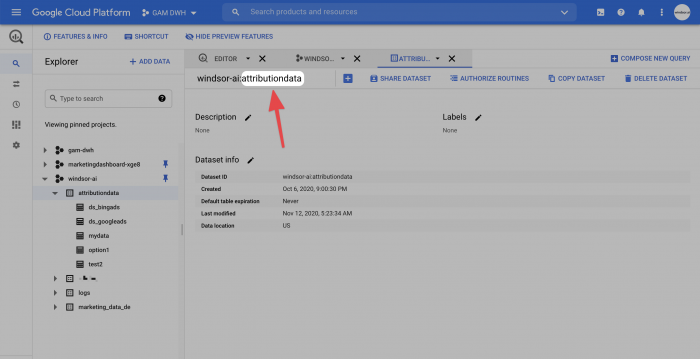
Please grant access to the user bq-upload@windsor-ai-bigquery.iam.gserviceaccount.com in your IAM & Admin Console and assign the roles BigQuery Admin and Storage Admin
After you set up the configuration and click Save, it can take up to a few minutes for the data to load. A message will appear below Last processing status. If it is successful you can query your database with
select * from [your table name]
Windsor.ai creates a file in JSON format for the data it streams into your BigQuery table.
Head to Cloud Storage and create a new bucket (unless you want to reuse an existing one.
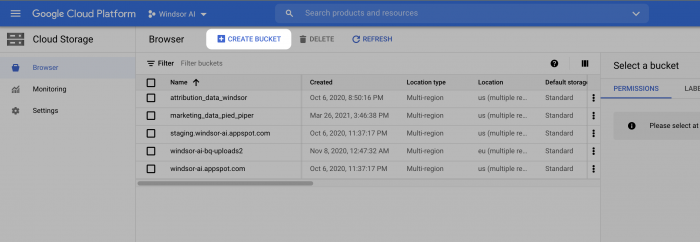
Then specify your region. Here is a sample configuration:
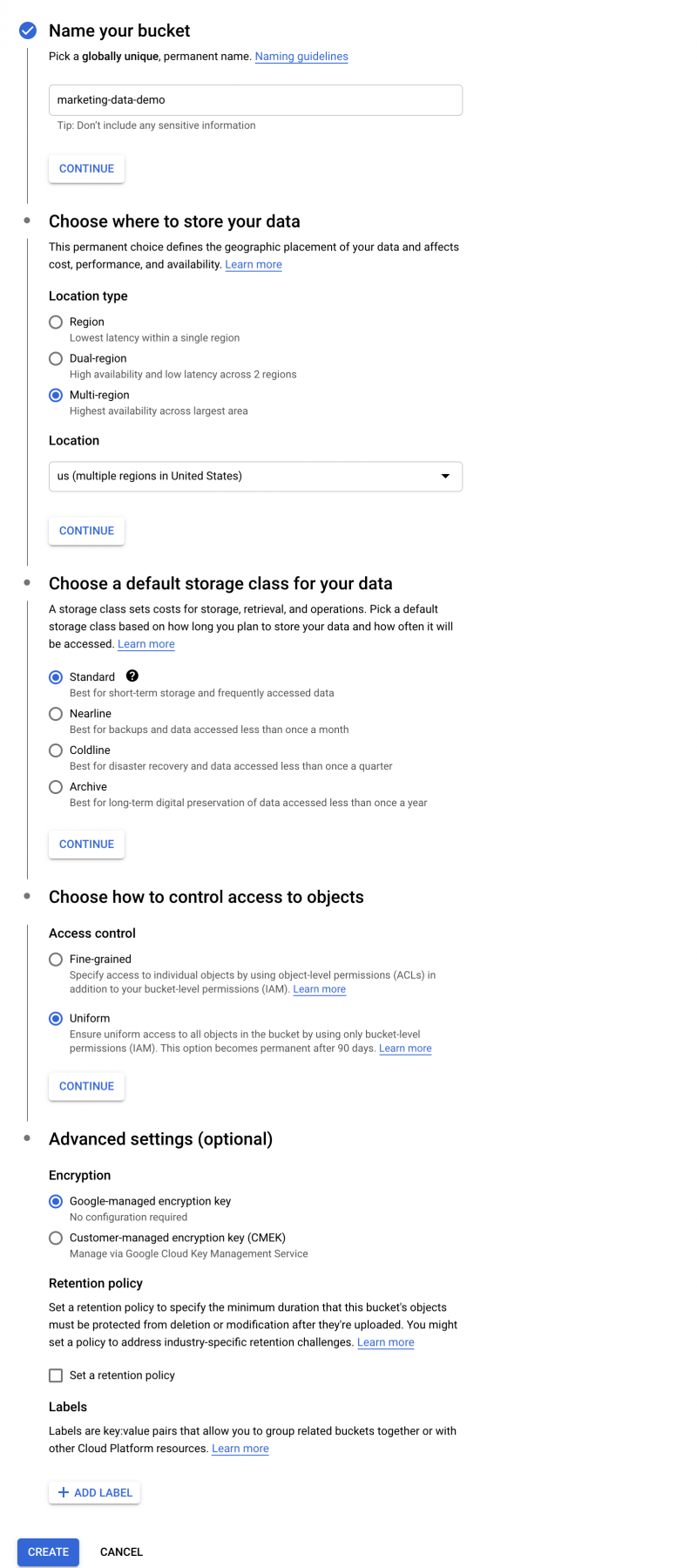
Once you click finish add the name (marketing-data-demo in this sample) in Google Cloud Storage Bucket on Windsor.ai
In your Cloud Storage bucket, click on create new folder. Use this folder name on Windsor.ai