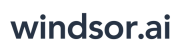User Tools
Trace:
microsoft_power_bi
Differences
This shows you the differences between two versions of the page.
| Both sides previous revision Previous revision Next revision | Previous revision Last revision Both sides next revision | ||
|
microsoft_power_bi [2022/10/27 13:05] windsor_ai |
microsoft_power_bi [2023/03/02 13:09] windsor_ai |
||
|---|---|---|---|
| Line 64: | Line 64: | ||
| In case you have issues with loading longer date ranges it can be caused by timeouts. To change the default timeout please follow the steps below: | In case you have issues with loading longer date ranges it can be caused by timeouts. To change the default timeout please follow the steps below: | ||
| - | - Power BI click "Get data" from WEB and copy paste the API URL then click on advanced | + | - Power BI click "Get data" from WEB and copy paste the API URL then click on **Advanced** |
| - | - Increase the Command timeout in minutes setting: | + | - Increase the **Command timeout in minutes** setting: |
| {{: | {{: | ||
| + | |||
| + | ===== Working with date ranges (absolute and relative) ===== | ||
| + | |||
| + | === Relative date ranges === | ||
| + | |||
| + | When you finish building your query you will see a URL like this: | ||
| + | |||
| + | |||
| + | {{ : | ||
| + | < | ||
| + | |||
| + | Now < | ||
| + | |||
| + | Valid values for relative date ranges are: | ||
| + | |||
| + | * last_1d | ||
| + | * last_3d | ||
| + | * last_7d | ||
| + | * last_14d | ||
| + | * last_28d | ||
| + | * last_30d | ||
| + | * last_90d | ||
| + | * last_180d | ||
| + | * this_month | ||
| + | * last_year | ||
| + | |||
| + | You can change the values accordingly to change the relative date range. | ||
| + | |||
| + | === Absolute date ranges === | ||
| + | |||
| + | To work with absolute (fixed) date ranges you can select a date range in the date range picker | ||
| + | |||
| + | |||
| + | {{ : | ||
| + | |||
| + | |||
| + | < | ||
| + | |||
| + | Will load the date range < | ||
| + | |||
| + | To only set a start date and default to todays date as end date you would just omit the < | ||
| + | |||
| + | < | ||
microsoft_power_bi.txt · Last modified: 2023/03/02 13:10 by windsor_ai
Page Tools
Except where otherwise noted, content on this wiki is licensed under the following license: CC Attribution-Share Alike 4.0 International