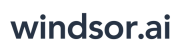User Tools
Trace:
microsoft_power_bi
Differences
This shows you the differences between two versions of the page.
| Both sides previous revision Previous revision Next revision | Previous revision | ||
|
microsoft_power_bi [2021/07/20 06:31] windsor_ai |
microsoft_power_bi [2024/11/19 13:45] (current) windsor_ai |
||
|---|---|---|---|
| Line 3: | Line 3: | ||
| ===== Getting started with Power BI Desktop and Windsor.ai ===== | ===== Getting started with Power BI Desktop and Windsor.ai ===== | ||
| - | - Download any Power BI Desktop template from our [[https:// | + | - Ordered List Item Connect your datasources at https:// |
| - | - Go to the Registration page and register to Windsor.ai on[[https:// | + | - Select |
| - | - Add your data sources in the onboarding form | + | - In Power BI select |
| - | - Choose the "2. Select Destination" | + | |
| - | - Select Power BI Desktop and copy API Key | + | |
| - | - Go back to Power BI Desktop | + | |
| - | ===== How to connect Amazon MWS? ===== | ||
| - | |||
| - | This article here [[https:// | ||
| ===== Why are my numbers multiplied in Power BI desktop? ===== | ===== Why are my numbers multiplied in Power BI desktop? ===== | ||
| Line 22: | Line 16: | ||
| - | ===== Pulling data from charts.windsor.ai ===== | ||
| - | 1. Click explore chart | + | ===== Adding new fields to the Source statement ===== |
| - | {{: | + | To be able to add new fields to the existing report, you need to remove the parameter " |
| - | 2. Select the fields you want and click CSV to get the URL for the data-feed | + | {{:columns.png?800|}} |
| - | {{: | + | ===== Increasing the default timeout in Power BI ===== |
| - | 3. Add this URL to powerbi. It works as a data-feed. | + | In case you have issues with loading longer date ranges it can be caused by timeouts. To change the default timeout please follow the steps below: |
| + | - Power BI click "Get data" from WEB and copy paste the API URL then click on **Advanced** | ||
| + | - Increase the **Command timeout in minutes** setting: | ||
| + | {{: | ||
| + | ===== Working with date ranges (absolute and relative) ===== | ||
| - | ===== Adding new fields to the Source statement ===== | + | === Relative date ranges |
| - | To be able to add new fields to the existing report, | + | When you finish building your query you will see a URL like this: |
| - | {{: | ||
| - | ===== Increasing the default timeout in Power BI ===== | + | {{ : |
| + | < | ||
| - | In case you have issues | + | Now < |
| + | |||
| + | Valid values for relative | ||
| + | |||
| + | * last_1d | ||
| + | * last_3d | ||
| + | * last_7d | ||
| + | * last_14d | ||
| + | * last_28d | ||
| + | * last_30d | ||
| + | * last_90d | ||
| + | * last_180d | ||
| + | * this_month | ||
| + | * last_year | ||
| + | |||
| + | You can change the values accordingly to change the relative date range. | ||
| + | |||
| + | === Absolute date ranges === | ||
| + | |||
| + | To work with absolute (fixed) date ranges you can select a date range in the date range picker | ||
| + | |||
| + | |||
| + | {{ : | ||
| + | |||
| + | |||
| + | < | ||
| + | |||
| + | Will load the date range < | ||
| + | |||
| + | To only set a start date and default | ||
| - | - Have the Power BI Desktop file open and in Report View | + | < |
| - | - Click on the arrow for "Edit Queries" | + | |
| - | - A dropdown will appear - then click "Data Source Settings" | + | |
| - | - Data source settings pop-up window will appear | + | |
| - | - Click on " | + | |
| - | - Another pop-up will appear | + | |
| - | - Click on Advanced Options (a drop-down of sorts will appear within the pop-up) | + | |
| - | - " | + | |
| - | - Enter a value - I chose to enter 60 minutes but feel free to enter any value | + | |
| - | | + | |
microsoft_power_bi.1626759085.txt.gz · Last modified: 2021/07/20 06:31 by windsor_ai
Page Tools
Except where otherwise noted, content on this wiki is licensed under the following license: CC Attribution-Share Alike 4.0 International