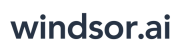User Tools
Trace:
snowflake
Differences
This shows you the differences between two versions of the page.
| Next revision | Previous revision | ||
|
snowflake [2021/05/28 04:03] windsor_ai created |
snowflake [2023/09/04 07:09] (current) windsor_ai [Frequently asked questions] |
||
|---|---|---|---|
| Line 1: | Line 1: | ||
| ====== Getting your data into Snowflake ====== | ====== Getting your data into Snowflake ====== | ||
| - | ==== Frequently asked questions ==== | + | Windsor.ai and Snowflake allow you to |
| - | * How do I get my data into Snowflake? | + | * Connect all your marketing, sales, and CRM data (e.g. Facebook Ads, Google Ads, Google Analytics, Salesforce) |
| + | * Apply data-driven attribution on the conversion journeys to understand the contribution each touchpoint has on a channel, campaign, ad level | ||
| + | * Join in the costs of all the connected channels to understand the cost per acquisition (CPA) or return on ad spend (ROAS) | ||
| + | * Make decisions | ||
| + | |||
| + | |||
| + | ===== Expected workflow ===== | ||
| + | |||
| + | ==== Connect all your marketing, sales and CRM data ===== | ||
| + | Follow the instructions in [[adding_data_sources|Setting up your data sources]] | ||
| + | |||
| + | ==== Apply data driven attribution on the conversion journeys to understand the contribution each touchpoint has on a channel, campaign, ad level ===== | ||
| + | Follow the instructions in [[setting_up_multitouch_attribution|Setting up multitouch attribution]] | ||
| + | |||
| + | ==== Join in the costs of all the connected channels to understand the cost per acquisition (CPA) or return on ad spend (ROAS) ==== | ||
| + | Follow the instructions in [[adding_data_sources|Adding data sources]] | ||
| + | |||
| + | ==== Make decisions ==== | ||
| + | Follow the instructions below on getting your data into Snowflake and you are ready to make decisions based on multitouch attribution insights | ||
| + | |||
| + | |||
| + | |||
| + | ===== Frequently asked questions ===== | ||
| + | |||
| + | === How do I get my data into Snowflake | ||
| - Create a [[https:// | - Create a [[https:// | ||
| + | - Use this tutorial to grant access to your Snowflake account. | ||
| + | - Create the WINDOSR_UPLOAD role (name has no importance) {{:: | ||
| + | - Create a user and add the previously created role to that user {{: | ||
| + | - Grant rights to the DATABASE to the created user {{: | ||
| + | - Get the required fields from Snowflake to use the Snowflake destination in [[https:// | ||
| + | - Get the username {{: | ||
| + | - Get the password {{: | ||
| + | - Get the account {{: | ||
| + | - Get the warehouse {{: | ||
| + | - Get the database {{: | ||
| + | - Get the schema {{: | ||
| - In **2. Select Destination** select Snowflake as destination \\ {{ : | - In **2. Select Destination** select Snowflake as destination \\ {{ : | ||
| - Enter all the credentials required and click **Save** \\ {{ : | - Enter all the credentials required and click **Save** \\ {{ : | ||
| - Your data will now be streamed to Snowflake. In case there is an error you will be notified. | - Your data will now be streamed to Snowflake. In case there is an error you will be notified. | ||
| + | |||
| + | ===What fields and data types are available? | ||
| + | Check our [[https:// | ||
| + | |||
snowflake.1622170990.txt.gz · Last modified: 2021/05/28 04:03 by windsor_ai
Page Tools
Except where otherwise noted, content on this wiki is licensed under the following license: CC Attribution-Share Alike 4.0 International