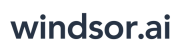User Tools
Trace:
snowflake
Differences
This shows you the differences between two versions of the page.
| Both sides previous revision Previous revision Next revision | Previous revision | ||
|
snowflake [2021/06/17 09:33] windsor_ai Added Snowflake tutorial: how to setup an account |
snowflake [2023/09/04 07:09] (current) windsor_ai [Frequently asked questions] |
||
|---|---|---|---|
| Line 27: | Line 27: | ||
| ===== Frequently asked questions ===== | ===== Frequently asked questions ===== | ||
| - | * How do I get my data into Snowflake? | + | === How do I get my data into Snowflake |
| - Create a [[https:// | - Create a [[https:// | ||
| - Use this tutorial to grant access to your Snowflake account. | - Use this tutorial to grant access to your Snowflake account. | ||
| - | - Add all the columns that are returned by your connector' | ||
| - Create the WINDOSR_UPLOAD role (name has no importance) {{:: | - Create the WINDOSR_UPLOAD role (name has no importance) {{:: | ||
| - Create a user and add the previously created role to that user {{: | - Create a user and add the previously created role to that user {{: | ||
| - Grant rights to the DATABASE to the created user {{: | - Grant rights to the DATABASE to the created user {{: | ||
| - | | + | - Get the required |
| - | | + | |
| - Get the username {{: | - Get the username {{: | ||
| - Get the password {{: | - Get the password {{: | ||
| Line 43: | Line 41: | ||
| - Get the database {{: | - Get the database {{: | ||
| - Get the schema {{: | - Get the schema {{: | ||
| - | - Get the table name {{: | ||
| - In **2. Select Destination** select Snowflake as destination \\ {{ : | - In **2. Select Destination** select Snowflake as destination \\ {{ : | ||
| - Enter all the credentials required and click **Save** \\ {{ : | - Enter all the credentials required and click **Save** \\ {{ : | ||
| - Your data will now be streamed to Snowflake. In case there is an error you will be notified. | - Your data will now be streamed to Snowflake. In case there is an error you will be notified. | ||
| + | |||
| + | ===What fields and data types are available? | ||
| + | Check our [[https:// | ||
| + | |||
snowflake.1623918800.txt.gz · Last modified: 2021/06/17 09:33 by windsor_ai
Page Tools
Except where otherwise noted, content on this wiki is licensed under the following license: CC Attribution-Share Alike 4.0 International