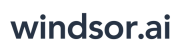User Tools
Trace:
tableau
Differences
This shows you the differences between two versions of the page.
| Both sides previous revision Previous revision Next revision | Previous revision | ||
|
tableau [2021/05/19 11:01] windsor_ai |
tableau [2021/07/08 02:12] (current) windsor_ai [Custom SQL lab queries] |
||
|---|---|---|---|
| Line 8: | Line 8: | ||
| - | - On your [[http:// | + | - On your [[http:// |
| - Select the fields you would like to have streamed into Tableau | - Select the fields you would like to have streamed into Tableau | ||
| - Copy the URL link shown in the instructions | - Copy the URL link shown in the instructions | ||
| Line 18: | Line 18: | ||
| To get modelled or transformed data from [[http:// | To get modelled or transformed data from [[http:// | ||
| - | * Head to the slice you would like to export into Tableau | + | * Head to the slice you would like to export into Tableau |
| - | {{ : | + | |
| - | * Customise your slice and then click on the **JSON** button. Now your JSON link is in your clipboard | + | * Customise your slice and then click on the **JSON** button. Now your JSON link is in your clipboard |
| - | {{ : | + | |
| * Open Tableau Desktop, go to | * Open Tableau Desktop, go to | ||
| Line 35: | Line 33: | ||
| ==== Custom SQL lab queries ==== | ==== Custom SQL lab queries ==== | ||
| - | To get your custom SQL queries into Tableau you will need to convert your query to a dynamic data source. Start by writing your SQL query in [[https:// | + | To get your custom SQL queries into Tableau you will need to convert your query to a dynamic data source. Start by writing your SQL query in [[https:// |
| * Write your SQL query | * Write your SQL query | ||
| Line 50: | Line 48: | ||
| + | === Automatically refreshing data === | ||
| + | {{ : | ||
| + | To keep the data refreshed once you publish your report online simply head to **Extract Refreshes** | ||
tableau.1621418476.txt.gz · Last modified: 2021/05/19 11:01 by windsor_ai
Page Tools
Except where otherwise noted, content on this wiki is licensed under the following license: CC Attribution-Share Alike 4.0 International