Quick links
Getting data into other tools
Advanced features
Advanced transformations
Datasource specific
Quick links
Getting data into other tools
Advanced features
Advanced transformations
Datasource specific
To use your data in Tableau you will need to follow these steps. Before you get started with these steps please make sure you have your accounts connected in your Windsor.ai configuration
To get data from Windsor.ai connectors directly:
In the window you enter the URL https://tableau.windsor.ai
To get modelled or transformed data from Windsor.ai charts
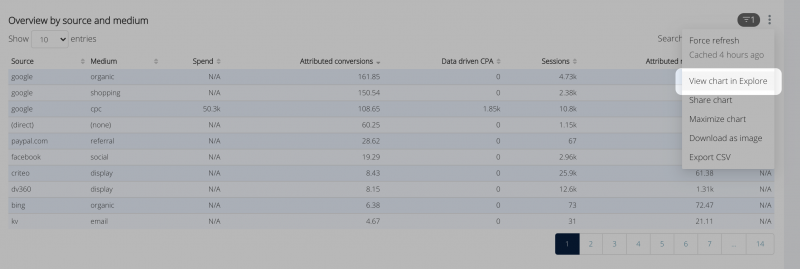
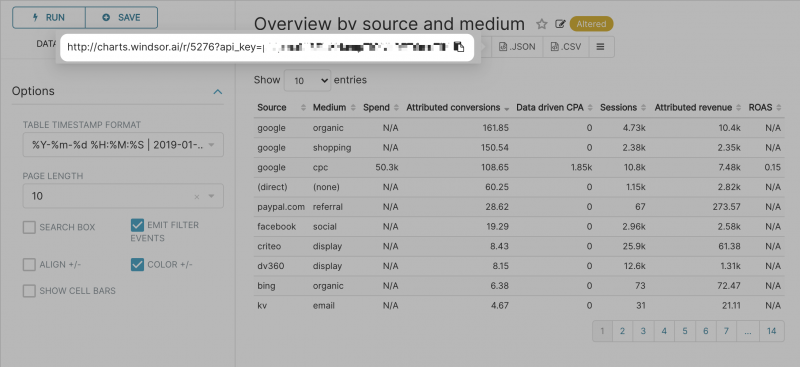
To get your custom SQL queries into Tableau you will need to convert your query to a dynamic data source. Start by writing your SQL query in SQL lab.
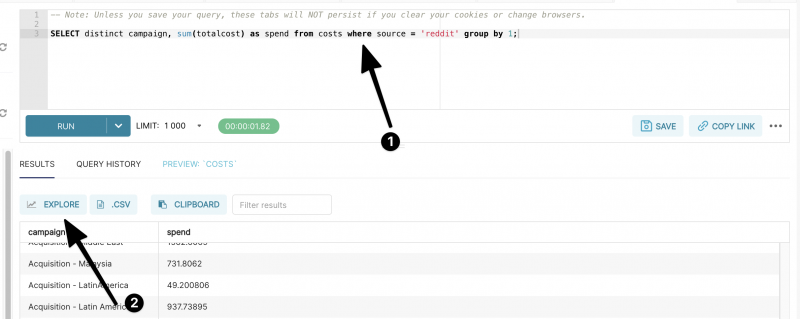
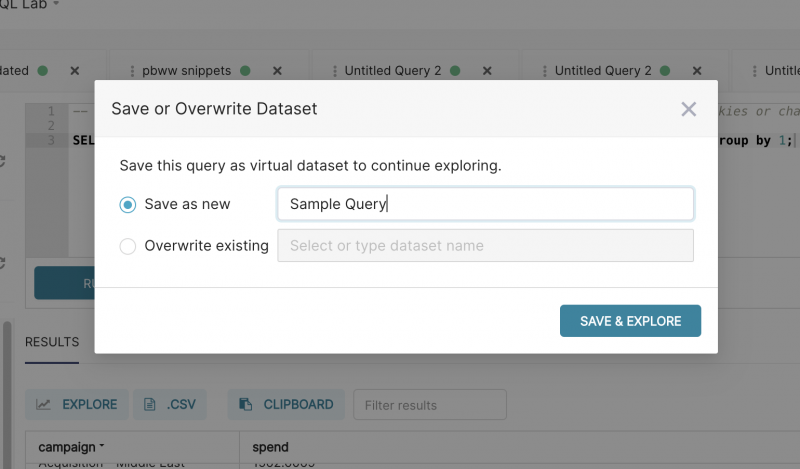
When working with dates from Windsor.ai charts they are displayed in millis (Epoch format). So your dates will appear in a format like 1609977600000
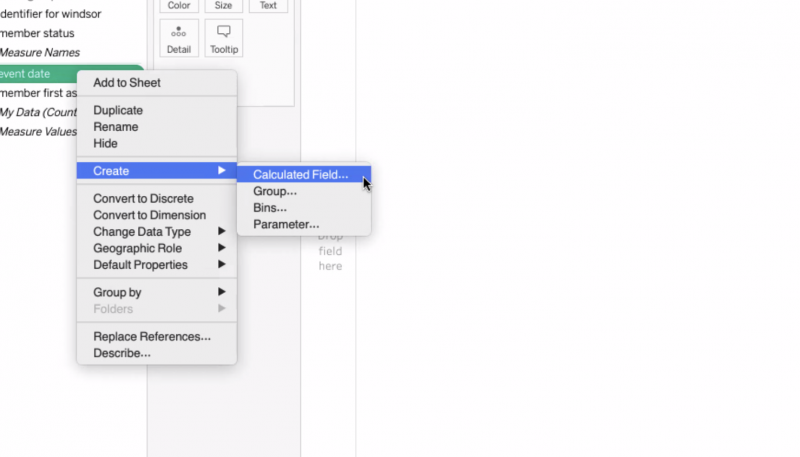
dateadd('second',INT([event date]/1000),#1970-01-01#)
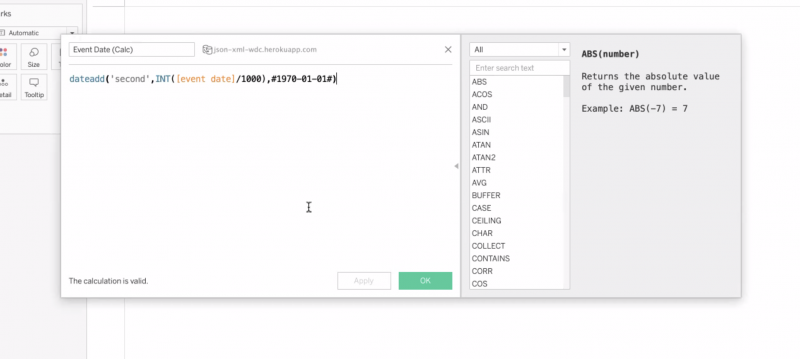
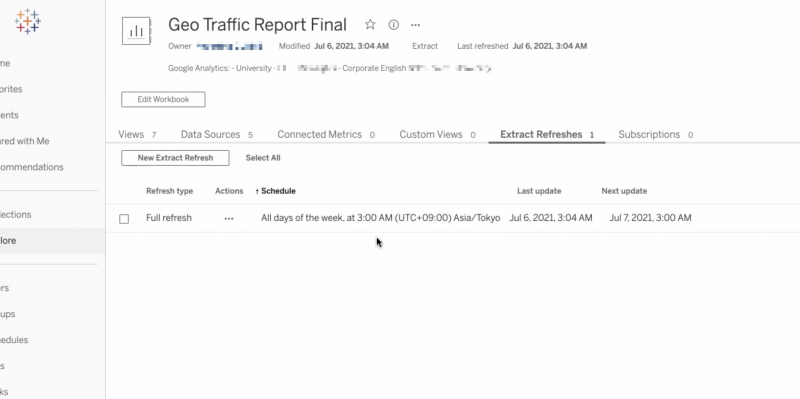
To keep the data refreshed once you publish your report online simply head to Extract Refreshes and set up the refresh.