Quick links
Getting data into other tools
Advanced features
Advanced transformations
Datasource specific
Quick links
Getting data into other tools
Advanced features
Advanced transformations
Datasource specific
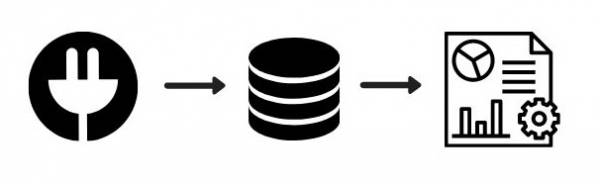
If you have timeouts in your BI tool (Data Studio, Power BI), it makes sense to store the data into a database first. Reasons for this behaviour include that your data is growing or that you hit limits in how often you access the connectors.
By storing the data into a database first you cache the data from the connector to the
You can then directly stream the data in a CSV or JSON format to your BI tool.
This will also create a database for you. You can select any of the windsor attribution dashboards. You need to have googleanalytics and a goal configured.
You will get a link to https://charts.windsor.ai where you can login and check it.
When the fields have been filled and you press save it will create the scheduled datatransfer to the database.
After this you can start querying the data from the dabase. Once you have the query like you want it you can use the “Download to CSV” even as a datafeed for your other tools or then you can create a table and get it as a JSON data-feed.
http://charts.windsor.ai/r/6462?api_key=[Your API Key]
https://connectors.windsor.ai/facebook_organic?api_key=[your API key]&date_preset=last_30d&fields=date,page_impressions_unique,page_engaged_users,media_type,page_id,page_name
=IMPORTDATA("http://charts.windsor.ai/r/6462?api_key=[Your API Key]")