Quick links
Getting data into other tools
Advanced features
Advanced transformations
Datasource specific
Quick links
Getting data into other tools
Advanced features
Advanced transformations
Datasource specific
The Salesforce CRM connector lets you pull Salesforce data on an object level. The currently supported objects are:
Sample query:
https://connectors.windsor.ai/salesforce?api_key=(your API key)&date_preset=last_7d&fields=contact_firstname,contact_lastname,contact_email,contact_phone&_renderer=csv
&date_preset=last_7d
&date_from=2021-01-01&date_to=2021-03-31
In case your Salesforce instance has custom fields and custom objects you can also query them. The syntax is slightly different. First of all you would need to identify the *API Name* of the custom field. You can do so by navigating to Setup → Customize → Under any Standard Object → Fields.
You can then find the API name
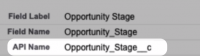
Custom fields can be identified easily as they either end with “c” or “pc”. The same rule applies for custom objects.
To build a query this way you specify the object name with square brackets followed by the field name.
Example:
[Campaign]External_Display_Name__c
Will retrieve the custom field External Display Name from the standard Campaign object.
[Sales_Order__c]TOTAL_Invoice_Price__c
Will retrieve the custom field TOTAL Invoice Price from the custom Sales Order Object.
The complete API URLs will look like this
https://connectors.windsor.ai/salesforce?fields=[Sales_Order__c]TOTAL_Invoice_Price__c,[Sales_Order__c]Opportunity__c,[Sales_Order__c]Account__c,[Account]Id,[Account]Mobile_Preferred__pc,[Account]Default_Email__c,[Opportunity]Id,[Opportunity]CampaignId,[Opportunity]AccountId&date_from=2021-03-01&date_to=2021-03-05&api_key=(your API key)
and the response would look similar to this:
"data": [
{
"[account]default_email__c": null,
"[opportunity]campaignid": "campaign id",
"[account]id": null,
"[account]mobile_preferred__pc": null,
"[sales_order__c]opportunity__c": null,
"[sales_order__c]account__c": null,
"[opportunity]accountid": "account id",
"[opportunity]id": "opportunity id",
"[sales_order__c]total_invoice_price__c": null
},
...